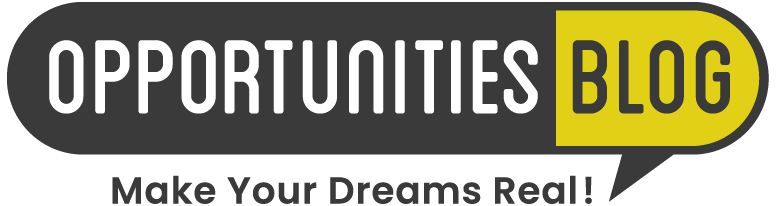Every one of us receives dozens of messages every day and not all those emails are wanted or helpful. Whether you admit it or not, cleaning your email inbox is not your first priority on your work list and the main reason is that it is a repetitive and boring task. Fortunately, Gmail or Google Mail has an impressive spam management system. They also offer advanced filtering tools that allow every user to configure their personal filters depending on specific phrases and word as well as subject lines identified in received email messages. But, there are still times that you will receive unwanted messages.
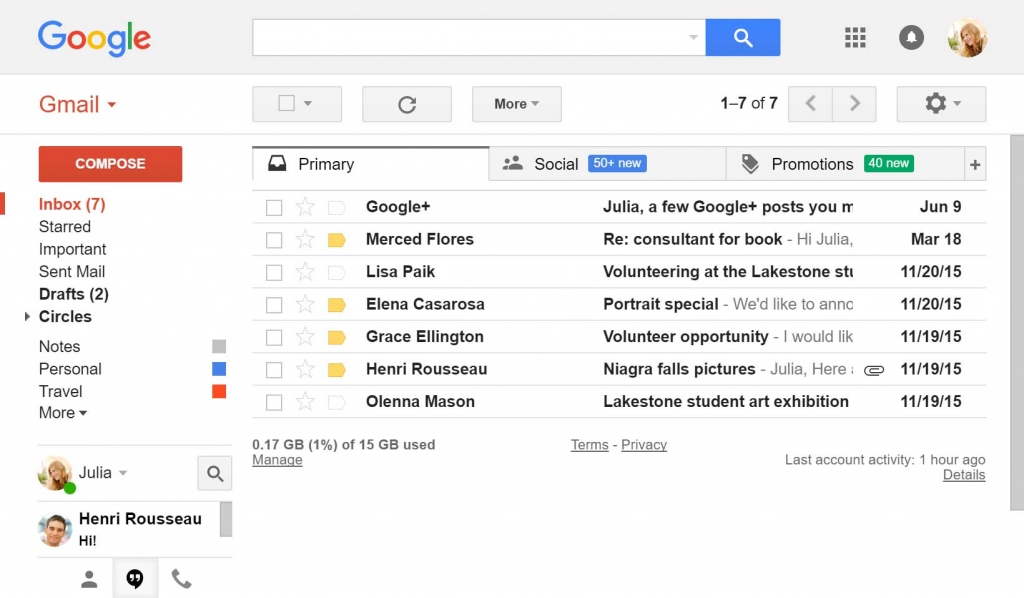
There are possible reasons behind it. There is a possibility that you still belong to a certain email list even though requesting to be uninvolved. Another reason is that someone you be acquainted with has been sending you disturbing emails. Or it could be, you are still subscribed to a newsletter you no longer want to accept. Possibly, those unwanted emails are spam emails messages from a stranger.
Nonetheless, whatever circumstances you are facing right now. Whether you are using Gmail or receiving unwanted emails, there are particular steps that you can do to eliminate or even manage those unwanted emails.
Filtering a certain email in Gmail is not a hard task. You can keep a particular sender from sending emails to you. On the other hand, you can send their emails directly to a folder or block their emails.
How to Block Email Messages from a Particular Sender
Open a message from a sender you want to block and click the drop-down arrow located at the upper right of the screen. And afterward, a drop-down menu will appear.
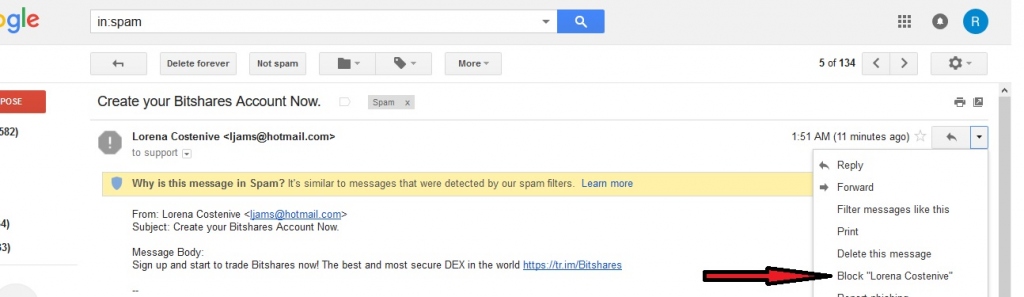
Select the “Block” option and a confirmation box will pop up indicating that incoming messages from this sender will be labeled as spam. And these messages will be directly sent to your spam folder.
However, if you accidentally blocked a wrong person, you can still undo your previous action. The same procedure, click the click the drop-down arrow located at the upper right of the screen and select the “Unblock” option.
How to Filter Out Email Messages From a Particular Sender
Filtering emails in Gmail can be done automatically. Or you can filter those messages by sending them directly to a particular folder. Here’s how to do it.
Log-in or open your Gmail account and click the arrow that is positioned at right side of Gmail search bar to show the Advanced Gmail Search box.
Gmail Search Bar
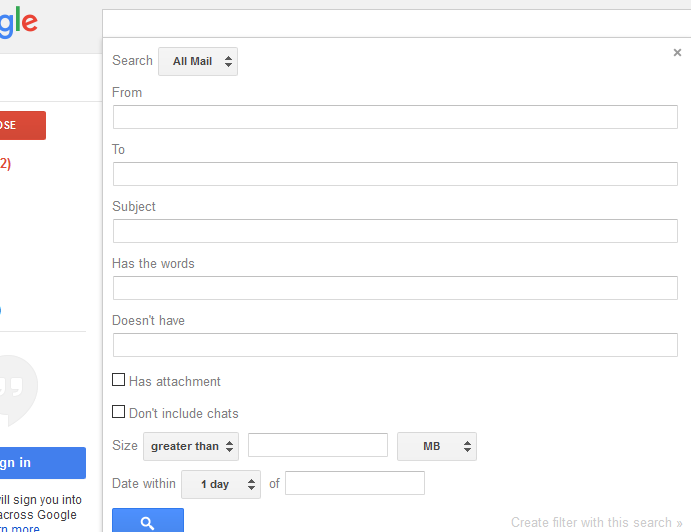
Advanced Gmail Search Box
Then enter the sender’s name whose emails you want to filter into the “From” textbox. However, you can be more specific if you want, by filling up more details in the other boxes. After entering all the needed information, click the link located in the lower part of the form labeled with “Create filter with this search” and afterward a “Create Filter” box will appear.
This box will ask you, what you want to do with each email that meets the standards you defined in the “Advanced Gmail Search” box a while ago.
But always remember some options like “Skip the Inbox” and “Delete It” would preserve these messages out of your inbox. On the other hand, the “Delete It” selection, will keep unwanted messages from a certain sender out of your Spam folder and inbox.
After choosing your desired option, click the checkbox labeled with “Apply the Label” followed by the “Choose Label” dialog box. Then choose the label where do you want to file messages coming from a specific sender and click the “Create Filter” button to make the filter. A confirmation will pop up that your filter was successfully created. And all messages from a particular sender will now easy to recognize.
Conclusion
As a business owner, you don’t have to worry about unwanted email messages because you can decrease the number of incoming unwanted messages that you may possibly receive by using Gmail’s blocking capabilities. On the other hand, if you really know what to do, you can also cut the number of phishing and dangerous scam messages that you receive.
Being knowledgeable on how to block or filter unwanted emails and end spam in Gmail is an important aspect of making your Google Account or Gmail more protected. It will also help you to keep your email inbox more organized so that you will able to work efficiently in Gmail. Most importantly, it allows you to respond merely to the messages that you want.